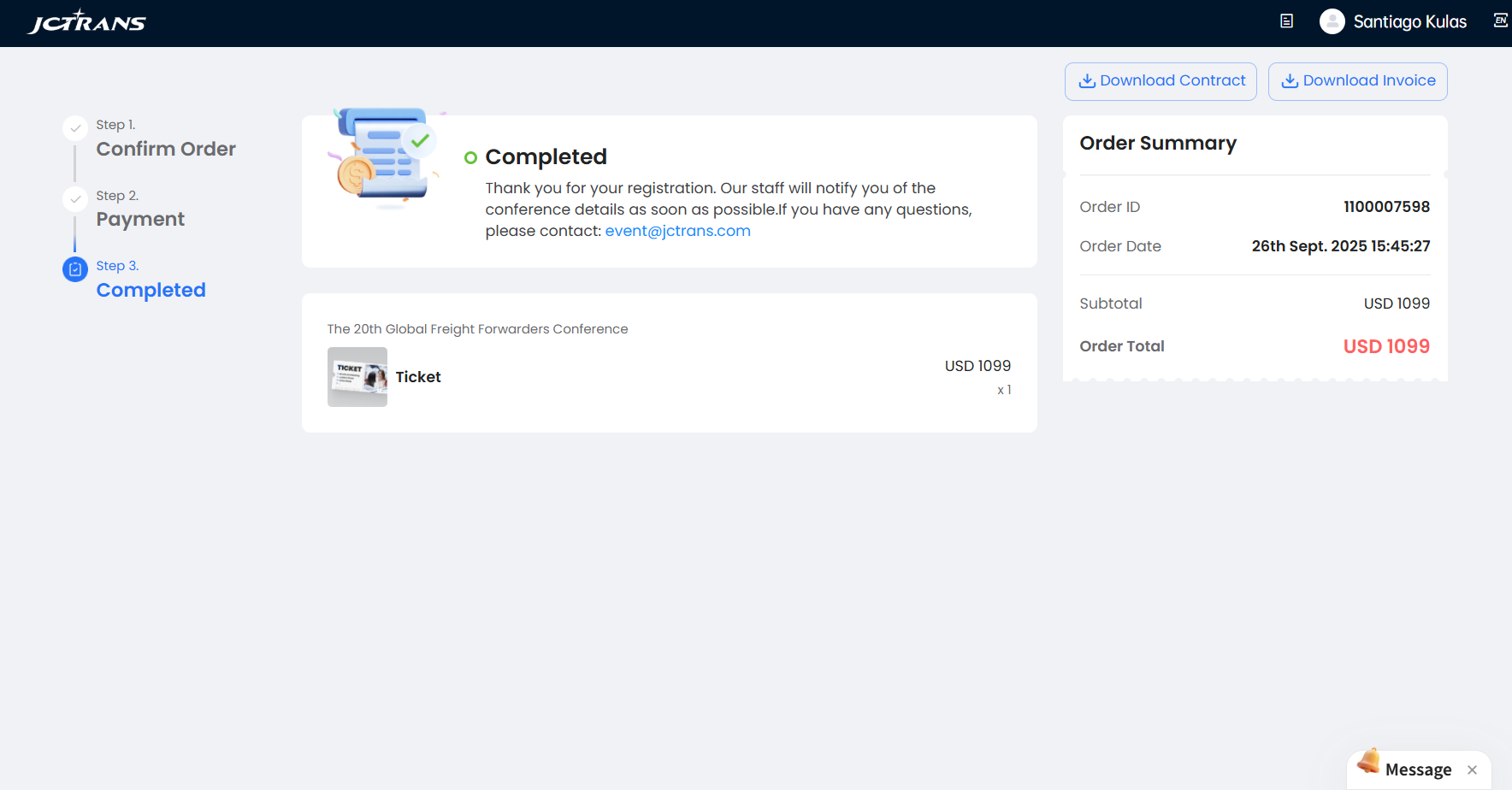We're here to help
Help Center
- User's Guide
- Account & Login
- Inquiry System
- Booth Reservation & Purchase Conference Products
How to reserve booths & buy tickets online?
Booth Reservation & Purchase Conference Products
26-Sep-2025
1. Reserve Booth or Fixed Table
Click "Reserve Booth" to open the booth plan page.
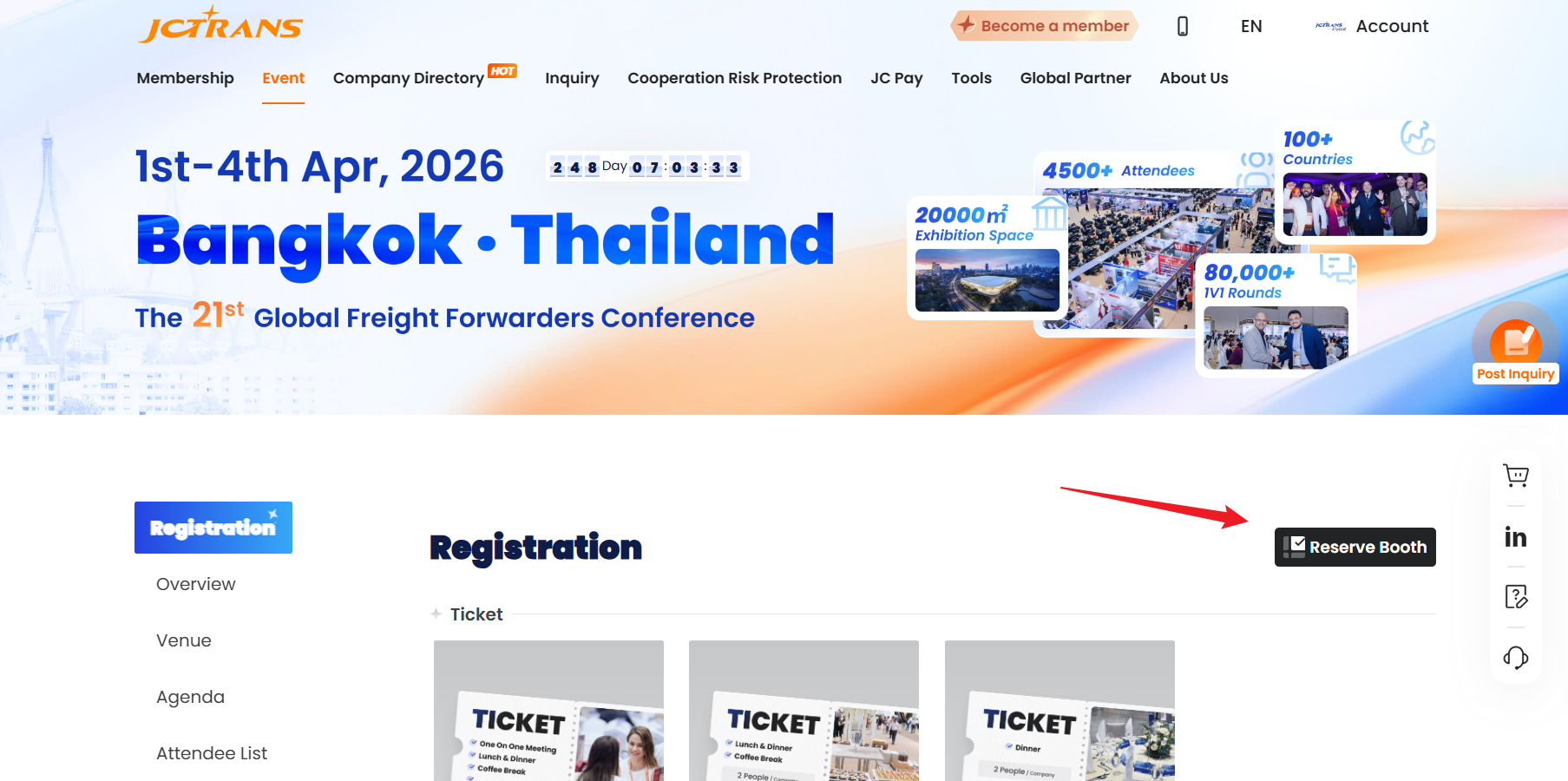
Press "control" on the keyboard and scroll the mouse wheel to zoom in or out the booth map.

When you hover your mouse over a "booth" or a "fixed table" card, you can view detailed information.
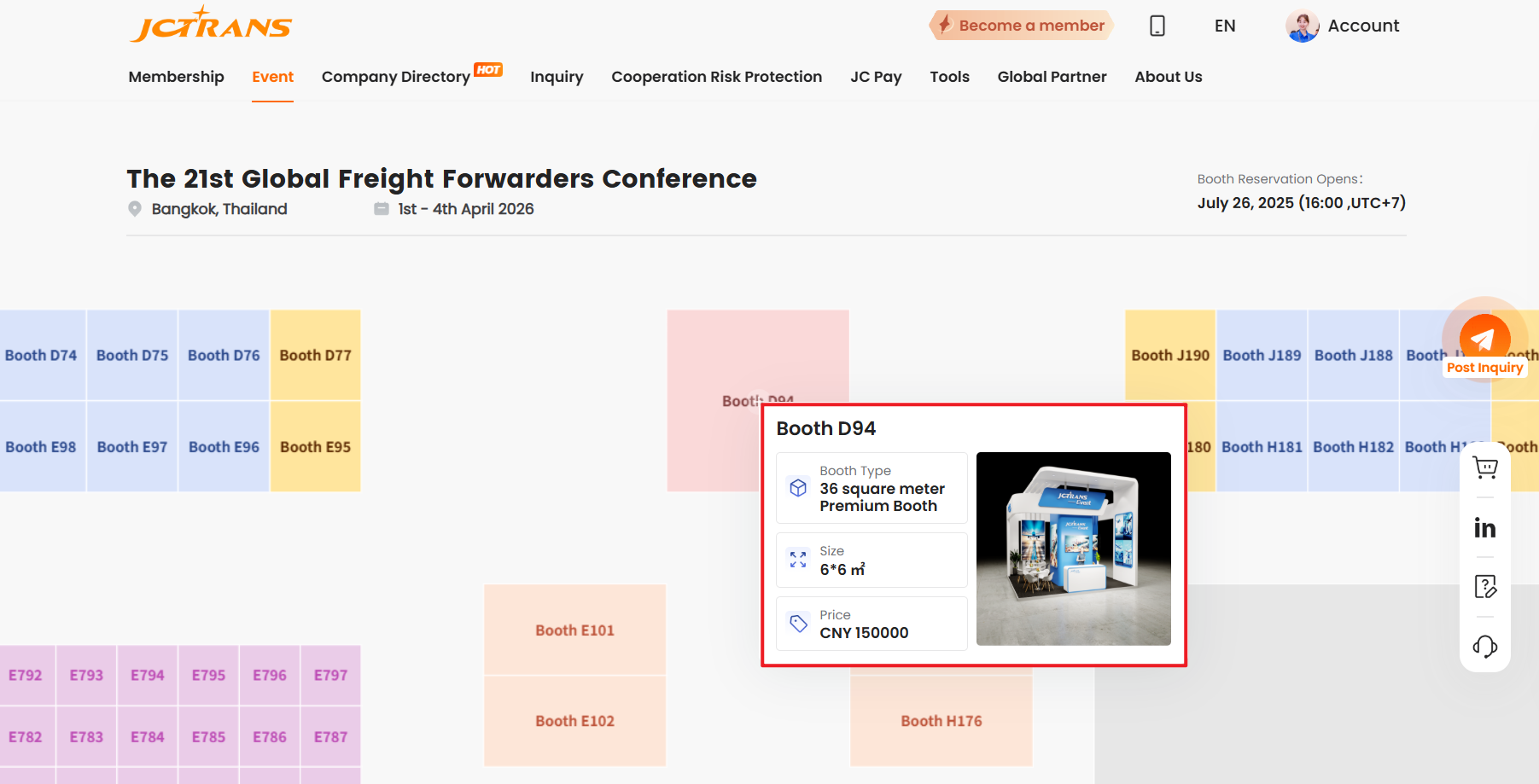
If the booth is reserved by other companies, hover to view the company's information.
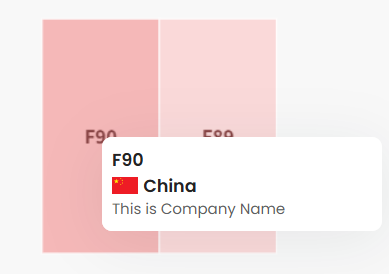
If it shows "sold" without specific company information, it means that a company has locked the booth and payment is in progress.
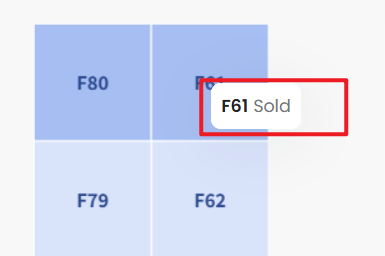
Select one or more booths, you will see the selected booth at the bottom of the screen.
Click "Reserve Now" to go to the shopping cart for checkout.
If you need to buy other items, please click "Add to Cart". Please select other items before checking out in the shopping cart.
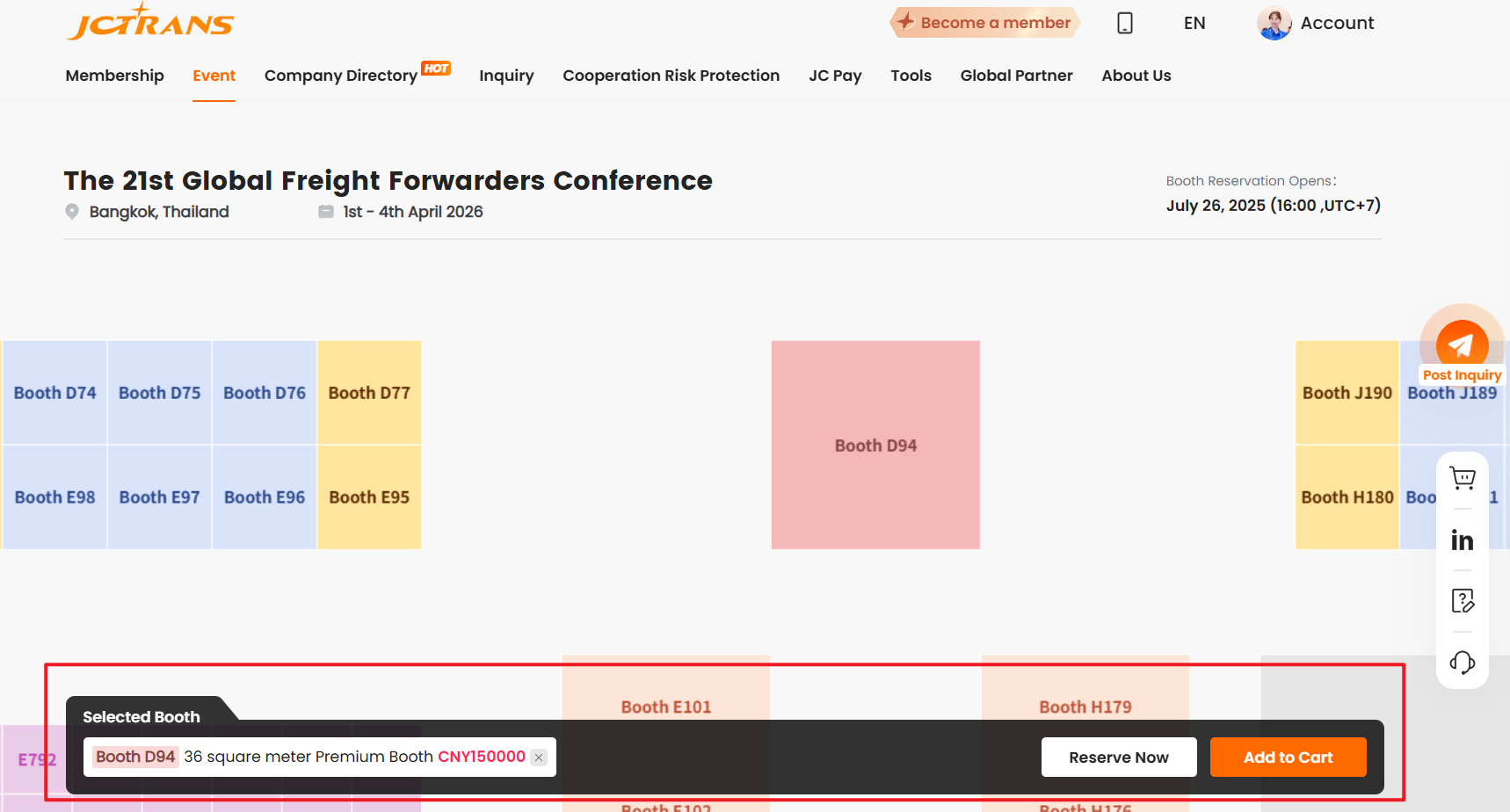
The booth will be locked only after you "check out" in the shopping cart. The booth may be selected by other companies if you are not submit. If this happens, please return to the booth map page and reselect.
Note: Booths usually include free tickets, please check the total number of tickets to see if it is consistent with the number of participants in your company.
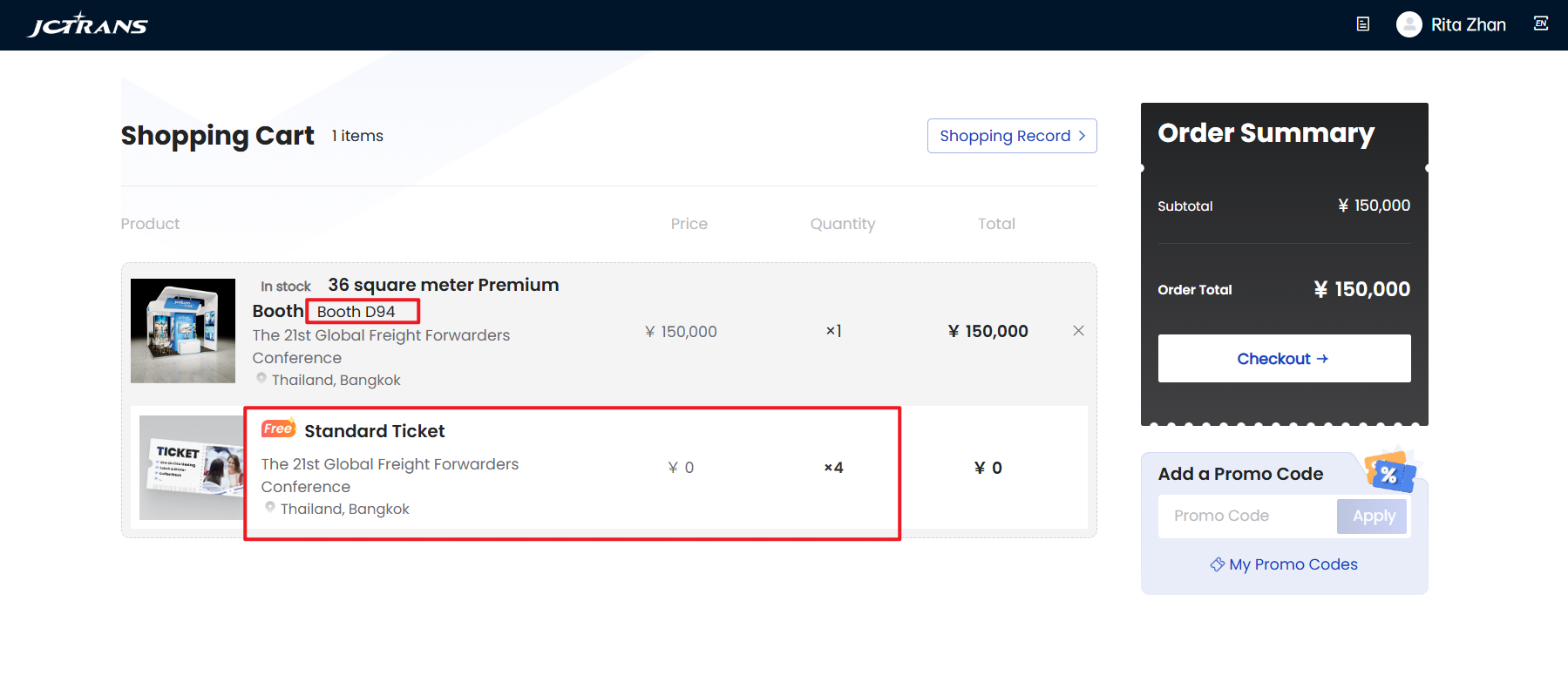 If you have a promo code, please use it in the shopping cart before checking out.
If you have a promo code, please use it in the shopping cart before checking out.
2. How to complete the order?
Please check your order information and company information on this page, and then click "Continue to payment".
Note: You need to confirm order within 30 minutes, otherwise the order will be closed and the booth you selected will be automatically released.
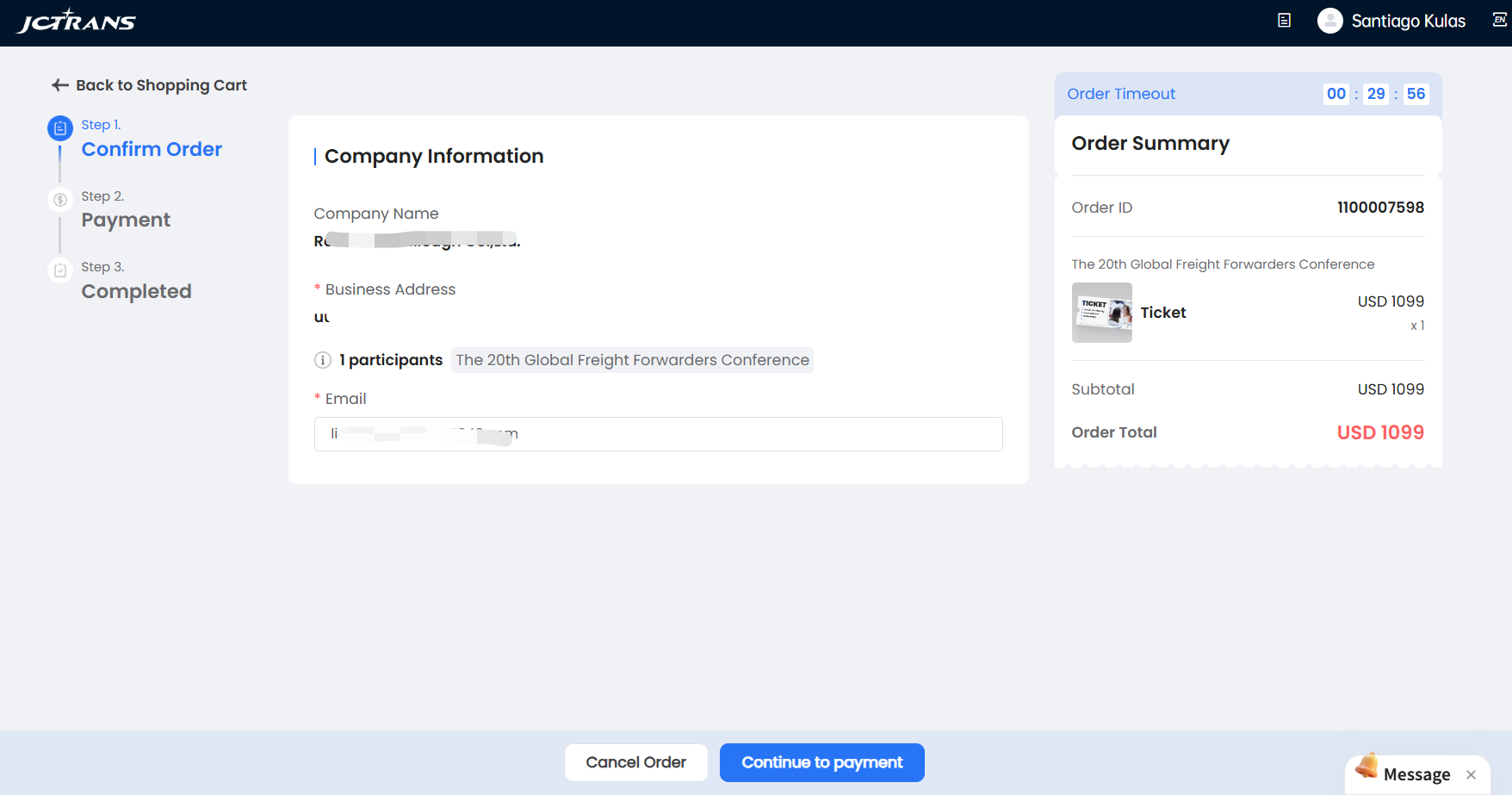
There are three payment methods.
1.Bank Transfer: please upload the bank slip within7 days after T/T, you can download Inovice and contract on this page.
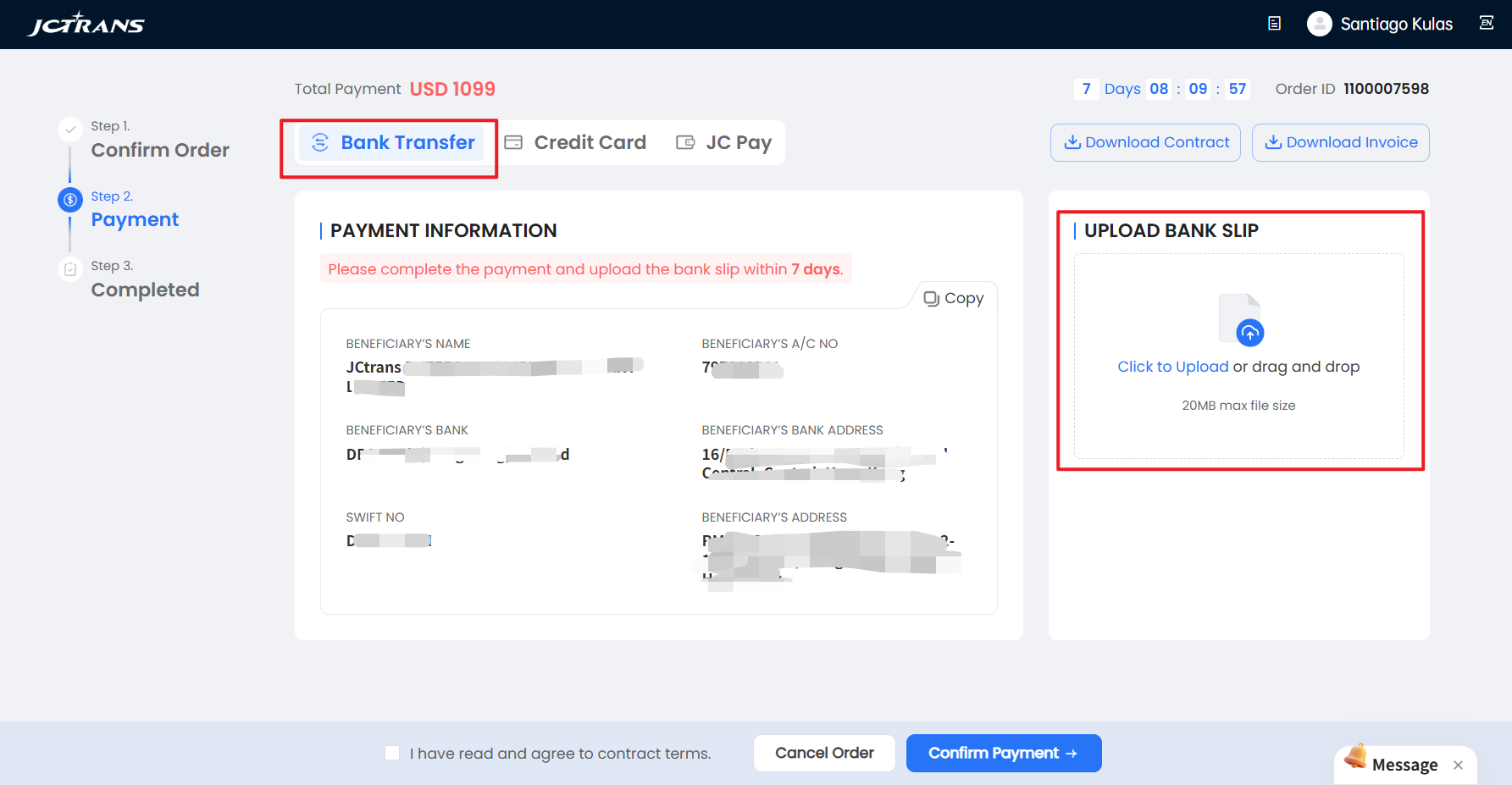
2.Credit Card: click the amount button, then follow the instructions on the page to enter your credit card information to make payment.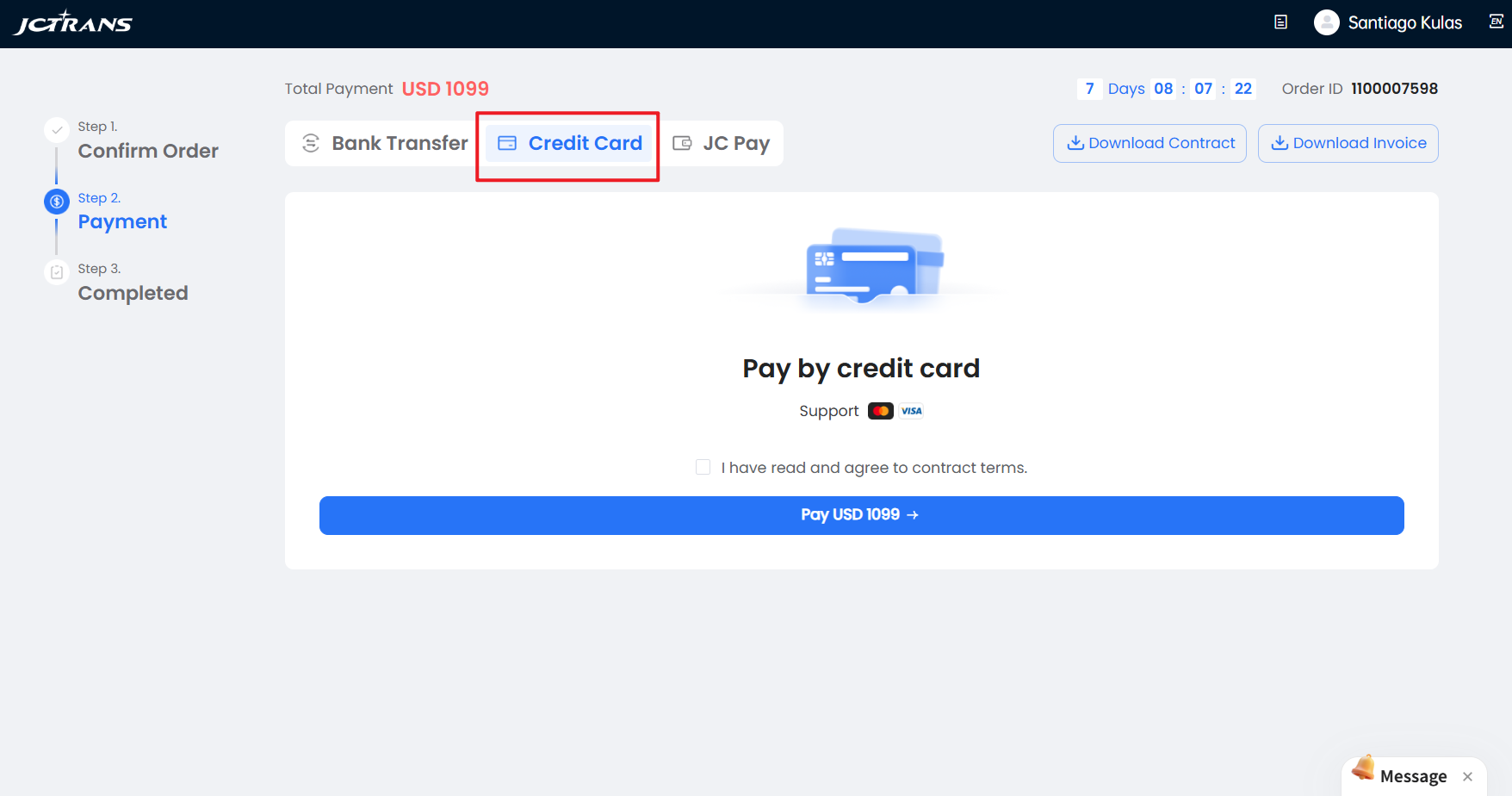
3.JC Pay: this payment method is only applicable when the JC Pay balance is greater than the order amount, otherwise this payment method will not be visible; after clicking confirm payment, the order amount will be directly deducted from your JC Pay balance.
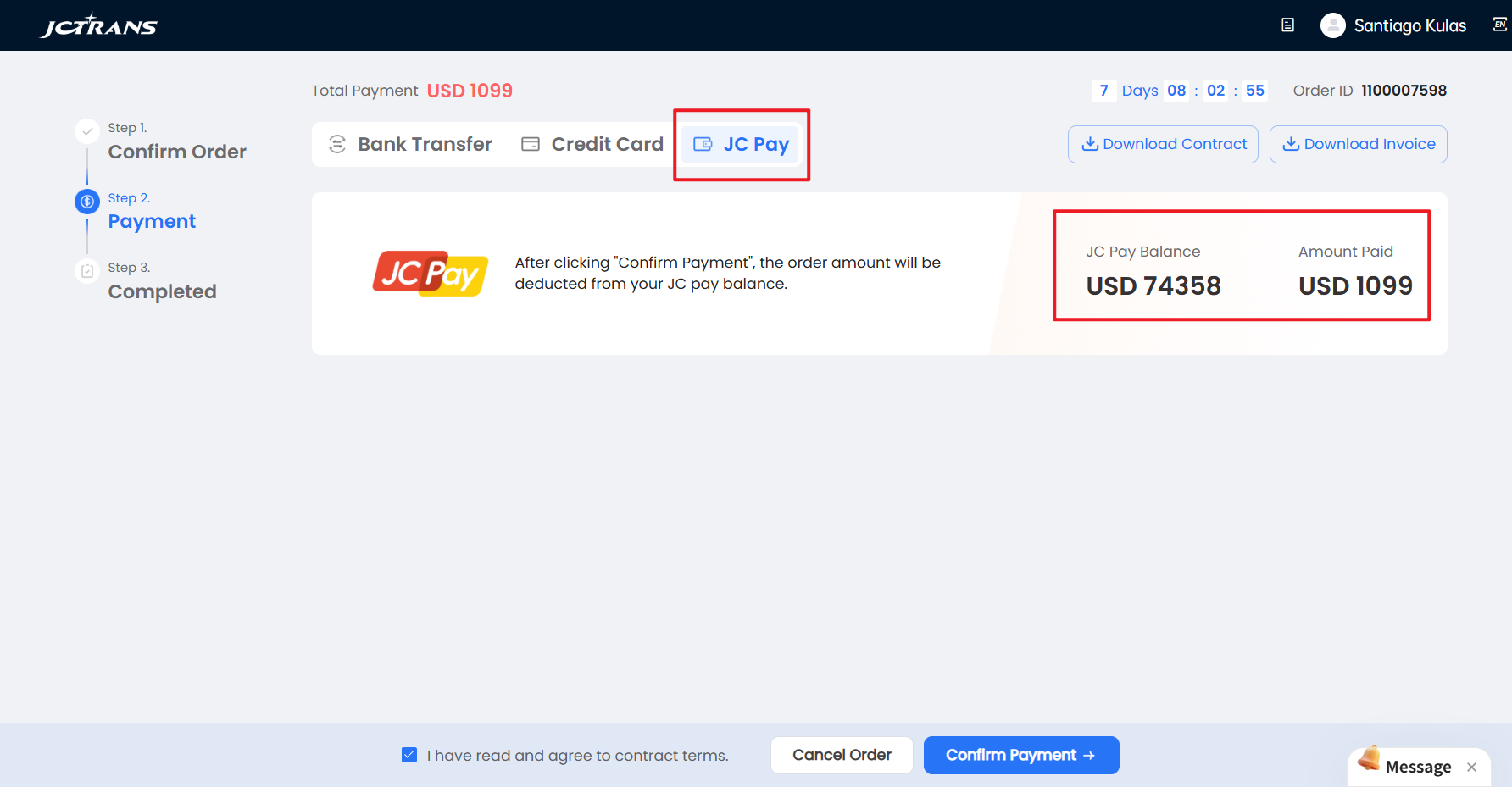
The order will be completed until your payment have been received. We will inform you of the attendance notes subsequently.